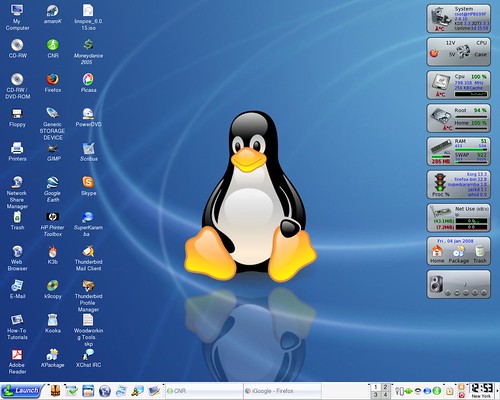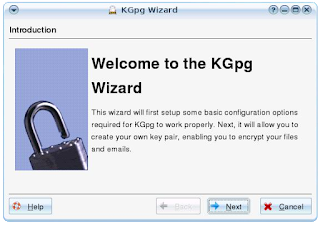Some
Some years ago, I was really taken by a book called
The Way Things Work. this book did a terrific job, through illustrations,
of explaining how every day technology works.
If you wanted to know how something worked, this was the resource to go to.
In the same way, the community of Linux users who populate the many Linux forums are the resource to go to if you want to know how Linux works.
Linux isn't difficult to use at all. it's amazingly user friendly and very "Windows-like. it's friendly and familiar. But, just like when you first learned to use Windows or Mac, you had a few questions. Well, you may run across a
situation or two that requires an answer. The many Linux Forums are the place to go to get this information.
(If you read this blog regularly, I often mention how very helpful the Linux community is when you first start using this wonderful operating system. The Linux community wants you to enjoy using this operating system and they want you to continue to use it, grow with it and help to spread the word!)At
DistoWatch.com, you can download any number of Linux distributions and install them to your PC. Each distribution's page also has links to its user forums. These forums are a wonderful way to gain insight, understanding and information on how to use Linux!
Ubuntu Linux -
Ubuntu has become one of the most popular Linux distributions. It is 100% free of charge and has a very active and helpful forum.
PCLinuxOS - I've used
PCLiuxOS.
It's a nice solid and stable distribution and (at
the time of this writing) has gained the number one position among all distributions. It has a very active community forum.
Freespire/Linspire Linux - I use
Freespire Linux a lot. I'm using it right now
onmy desktop PC. Needless to say, I love this distribution. Not only because it just works, but because it has a terrific forum community. When it comes to Linux,
Freespire users
really know how to help new users and pros alike.
Mandriva Linux -
Mandriva is one of the larger distributions. You can either download
Mandriva One for free or pay a very modest fee for
Mandriva Powerpack, their commercial Linux
distro. Either way, the forums are filled with wonderful and helpful folks from all around the globe who
really know Linux.
Kiowa Linux - Kiowa Linux is based on
Mandriva. It combines the best of
Mandriva, and RPM distribution , with the best of a Debian distribution. I purchased a laptop from
Kiowalinux.com because the folks and their forums are incredibly helpful! When it comes to technical support, Kiowa and their forums get an
A+! And their Linux
distro is one of my favorites. I really like using it on the laptop. Kiowa is wonderful!
There are many, many other Linux forums. Simply get to
distrowatch.com, download any of the distributions available there, and run the Live CD portion (or install to your system). Then join that
distro's community forum. Get to know the people up there and you'll quickly see how easy Linux is to use, and how very helpful Linux users are.
Pretty soon, you'll be helping new
users yourself. why? Because Linux is
friendly and familiar. Linux is easy!