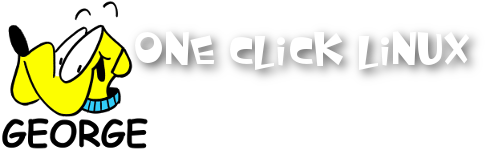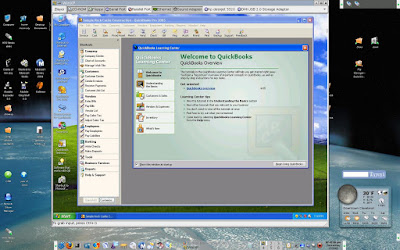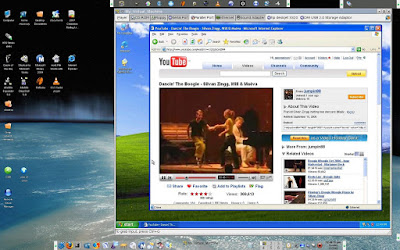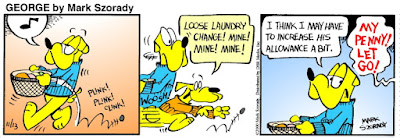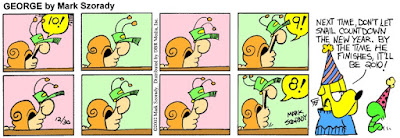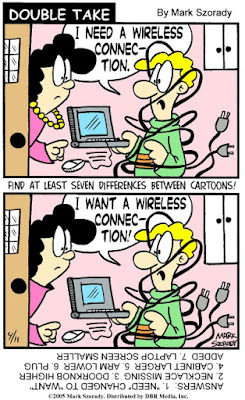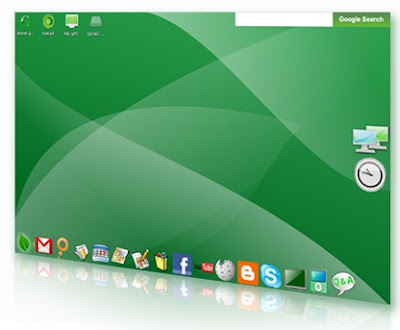My friend Matt and I were recently talking about computer boot times and how long it really takes Windows to get going when first started. If you run Windows, the next time you start it up, check your watch.
My friend Matt and I were recently talking about computer boot times and how long it really takes Windows to get going when first started. If you run Windows, the next time you start it up, check your watch.If you're in the norm, you'll probably find the following: it takes Windows XP approximately 1 and a half to 2 minutes to boot.
But it's not so much the initial boot time that is the problem. It's what happens after Windows boots. This is when the various virus scanning software programs that automatically update go into action. They download patches and updates to keep your Windows system secure (if that's what you call it). This takes somewhere around two to three minutes. So, we can safely say that from the moment you hit the power button to the point that your are finally given access to your Windows computer is about five minutes (maybe even more depending on your Internet connection speed).
Five minutes.
Let's calculate that out. If you start your computer once each day, that's five minutes in one day you have to wait for Windows to come up to speed.
In one week (seven days), that's 35 minutes of time lost spent waiting for Windows to start.
35 minutes times 52 weeks in a year equals 1,820 minutes. Or, 30.33 hours of waiting for Windows to fully start and allow you to begin working.
30 hours. That's like waiting one full hour each day for an entire month!
Get Linux. Linux boots fast and runs fast. ! My Freespire system boots in about 65-70 seconds. (Other Linux distros boot even faster!)
But, again, the big difference is, once Linux is up and running, you won't have to worry about waiting around for third party anti-virus software updates. Linux is immune to Windows viruses and malware, so you don't need this extra bloat-ware eating up memory and other system resources. (This stuff slows Windows to a crawl.)
No waiting for patches or updates to download and install. Just dive right in and start working in Linux!
Make 2008 the year you move to Linux.