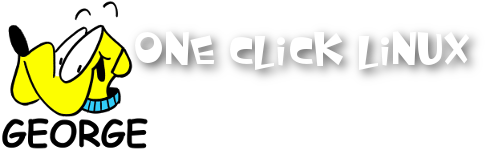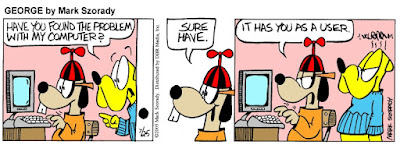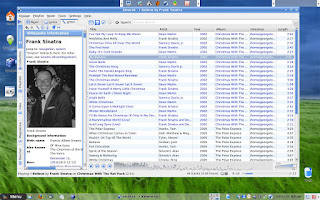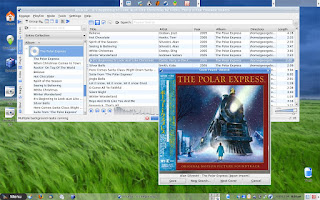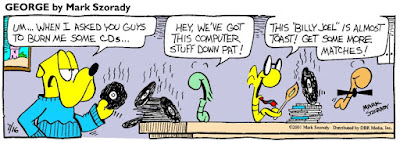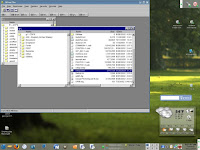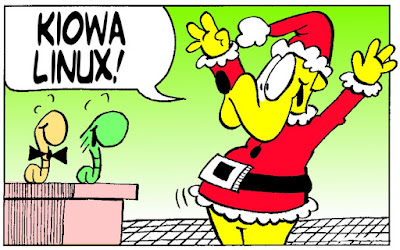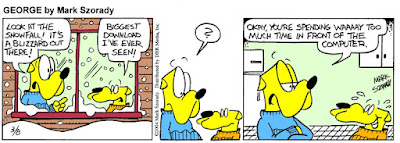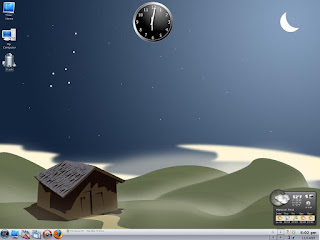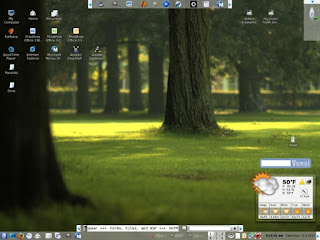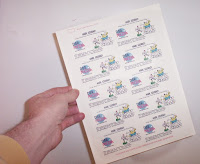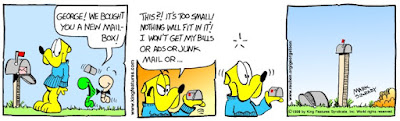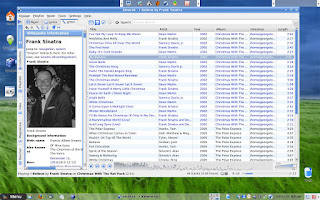
The best MP3 music player, hands down, is
Amarok. If you're a Windows or Mac user, well, you're missing out on one piece of slick software!
Amarok is only available for Linux. If you've never seen it, allow me to give you a peek at what you've been missing. Once you give
Amarok a try, you'll never go back to anything else.
The first big attraction is that
Amarok is tied directly into
Wikipedia. This allows the user to quickly reference artist information with a click of the mouse. In the above screenshot, we can see I'm listening to
Frank Sinatra (
"Christmas With the Rat Pack" Wal-Mart $9.72...I ripped the audio tacks with k3b!) I can read all about '
Ol Blue eyes as he sings "I Believe."
Now,if I'm interested in signing along (trust me, I should really stick to cartooning!), I simply click another icon and
Amarok once more hits
Wikipedia for the information. And in a short

moment,the lyrics appear! Of course,this depends on how popular or obscure the song is. Chances are anything by The Beatles or Frank Sinatra will result in finding lyrics to most of their popular tunes. Less popular singers or bands may not result in a
Wikipedia find. But because
wikipendia is community driven,it's always being updated. If you can't find the lyrics in
Wikipedia, a link is displayed to take you to the web where an automatic search is made. Either through
Wikipedia or the web, the lyrics will be found.
Amarok also scans Amazon.com for album art. Here in
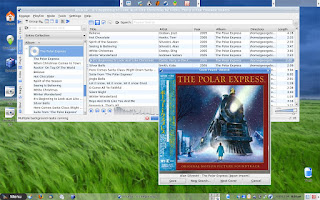
this screen shot, I'm playing the soundtrack from the movie
The Polar Express. The album icon in the left hand artist/album list was blank. A right click and selecting "fetch cover art from amazon" retrieved the album cover. And
Amarok knows to apply the cover to all songs appearing on that album. But if you've tired off listening to the same songs in your music collection over and over again,
Amarok is also tied to its own online store!
 Magnatune
Magnatune is
Amarok's online music store.
Magnatune lets you preview entire albums by new, up and coming, and alternative musicians and singers.
Magnatune covers all
genre's of music. Good new for those who are fans of classical, pop and rock.
Amarok is absolutely loaded with music in these categories.
Amarok also features folk, country, blues, etc. If you like what you hear, simply click the purchase button and
Amarok displays a page where you can complete your purchase. In some instances, you can name the price you wish to pay!

But if you're a little short on cash and really can't swing five bucks for an album (you heard me...many albums can be purchased for as little as five bucks!),
Amarok has streaming audio (found in the
playlist area) where you can stream any kind of music found on the web. Here I'm listening to
David Bowie's "Let's Dance" on
Sky FM's All 80s web music station. And just like your own music collection, when listening to music streams you can call up lyrics via
Wikipedia.
So you can see that
Amarok is simply an amazing and feature rich MP3 music player for your Linux computer. As I mentioned earlier,
Amarok is not available for Windows or Mac. The only way to get
Amarok is to
Get Linux.Many Linux distributions include
Amarok pre-installed. This means when your run Linux in Live CD mode, you'll have a chance to run
Amarok. Granted, a Live CD will run a bit slower than your own computer's hard drive, but you'll be able to see
Amarok in action. Better yet,
buy a Linux computer for yourself or your family. Not only will you get
Amarok, you'll also have a secure and stable Linux system. It'll be the best Christmas gift this year!