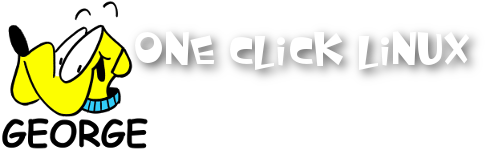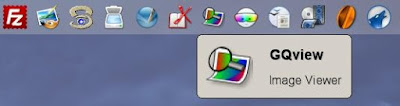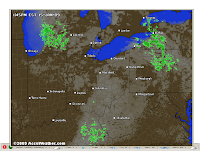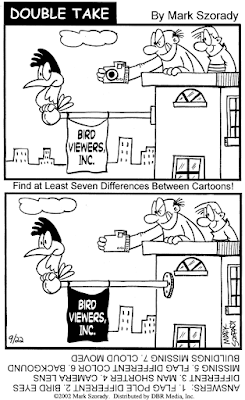 Get out your video camera and tell the world why "you're a Linux!" It's a contest for the best video showing why "you're a Linux" (much like Microsoft's "I'm a PC" ad campaign.) It's sponsored by The Linux Foundation. You can see entries here and enter here.
Get out your video camera and tell the world why "you're a Linux!" It's a contest for the best video showing why "you're a Linux" (much like Microsoft's "I'm a PC" ad campaign.) It's sponsored by The Linux Foundation. You can see entries here and enter here.As the site explains, "If you've been alive and aware of mass media over the last twelve months, you've probably seen television commercials from Apple and Microsoft touting their operating system. From Apple's ubiquitous "I'm a Mac" to Jerry Seinfeld to Microsoft's "I'm a PC" retort, operating system commercials have been flooding the airways. Except one OS has been notably absent – Linux. While the Linux Foundation would love to spend millions promoting Linux on TV, it's simply not our style (or in our budget). Even more importantly, Linux isn't a top-down, commercially controlled operating system. It's a grassroots product of mass collaboration. That's why we're sponsoring a community contest to create a Linux video that showcases just what Linux means to those who use it, and hopefully inspires many to try it.
The winner will receive a free trip to Tokyo, Japan to participate in the Linux Foundation Japan Linux Symposium in October 2009. The winning video will also be unveiled at the Linux Foundation's Collaboration Summit in San Francisco on April 8, 2009."
So, get out your video camera and good luck!
Get Linux.
(By the way, if you need cartoons (like the one above) for your newspaper, magazine or newsletter, visit us at georgetoon.com. We have great cartoon features for your web site or print publication.)