Gimp uses an Open Window interface. Unlike PhotoShop where everything is contained in one window, Gimp's toolbars and work areas float on the desktop in their own windows. First time users may get a little intimidated and confused
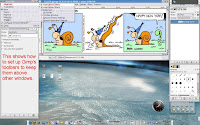 as to which window is which. But there's a really neat way that allows you to keep all of Gimp's tool bars right here you need them and gives you full access to the work area.
as to which window is which. But there's a really neat way that allows you to keep all of Gimp's tool bars right here you need them and gives you full access to the work area.First, open Gimp. (Menu selections are lightly highlighted. I've also added a few notes in red to explain/clarify the screen shot) Notice that on the main tool bar window (and all windows) in the upper left hand corner is the little Gimp icon. Clicking on this reveals a new menu with options. Using this menu, we are going to set the Gimp's tool
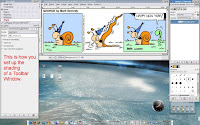 bars so they are always on top of other windows and will shade up and down (and out of the way) so you have more access to the image you're editing.
bars so they are always on top of other windows and will shade up and down (and out of the way) so you have more access to the image you're editing.So, click on the menu and select "Advanced." In this fly out menu select "Keep Above Others." Now this tool bar window will always remain on top of other windows. Next, click the Gimp icon once more and move down the menu until you see the the selection marked "Shade." checking
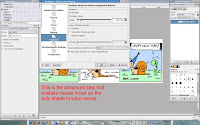 this selection will now Automatically shade the window when the mouse is moved away. Moving the mouse over the title bar of the window immediately shades it down so you can access all the tools.
this selection will now Automatically shade the window when the mouse is moved away. Moving the mouse over the title bar of the window immediately shades it down so you can access all the tools.If shading is not working, then click the icononce more and select "configure Windows behavior. in this new window select "Advanced" and make sure Enable
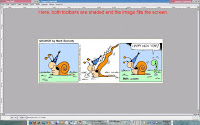 hover" is marked. Now, when you work with Gimp you can open your work area to fill the entire screen and the toolbars will always remain on top. the tool bars will open and close when you pass your mouse over them.
hover" is marked. Now, when you work with Gimp you can open your work area to fill the entire screen and the toolbars will always remain on top. the tool bars will open and close when you pass your mouse over them.This customization only works in Linux and will not work in Windows. So, Get Linux!
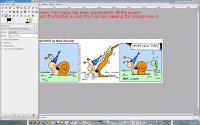
You'll get a better better Graphics image editor in the Gimp and experience a better interface! And the great thing is, Gimp is free Open source software and comes pre-installed on every Linux system (or any distribution you download).

No comments:
Post a Comment