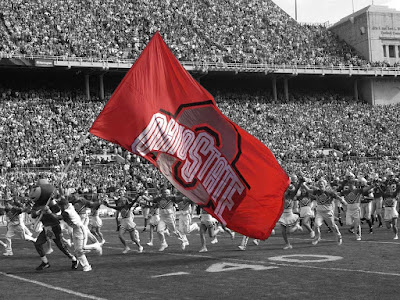 Since I've moved to Linux, one of my favorite software applications is The Gimp. The Gimp does it all!
Since I've moved to Linux, one of my favorite software applications is The Gimp. The Gimp does it all!Why buy PhotoShop when you have The Gimp?
For instance, one neat photographic effect is illustrated above. It's a grayscale image with a splash of color for emphasis. The image was completely edited and created using The Gimp. And it was an easy process. It takes only a few steps. By the way, if you want to try this yourself, the above image ( along with others) is available at the web site of my Alma Mater, The Ohio State University! Go Buckeyes!
1.) Open up your color image.
2.) Duplicate it be selecting Image>Duplicate in the menu
3.Now convert this duplicate image to
 grayscale by selecting Image>Mode>Grayscale. Now you have an image with all the color removed.
grayscale by selecting Image>Mode>Grayscale. Now you have an image with all the color removed.4.) Convert this grayscale image back to a color mode image. Once again, select Image>Mode>RGB. We now have a grayscale image in RGB mode.
5.) Now, we need to copy the entire grayscale image to our klipboard by using Select>All, then Edit>Copy.
6.) Go back to the color image and select Edit>Paste. Now we have a new layer (the grayscale image) on top of the color image. (In Gimp, in the Layers menu, remember to right click on "Floating Selection" and select New Layer.)
7.) Now the fun begins. On this new layer, simply take out your eraser tool and carefully erase away the gray material (the flag) to reveal the color below! You can use a variety of selection tools to speed the process, but I simply used different size eraser brushes with soft edges to eliminate hard edges and blend things to achieve an overall nice effect.
To save your project with all the layers intact, select File>Save As and choose The Gimp's native file format, Gimp XCF image (.xcf).
The Gimp is easy to use and every bit as powerful as PhotoShop or any other graphics editing program. But the great thing is, Gimp is Free with Linux!
Unleash your creativity with Gimp and hundreds of other free, powerful software tools! Get Linux!

No comments:
Post a Comment